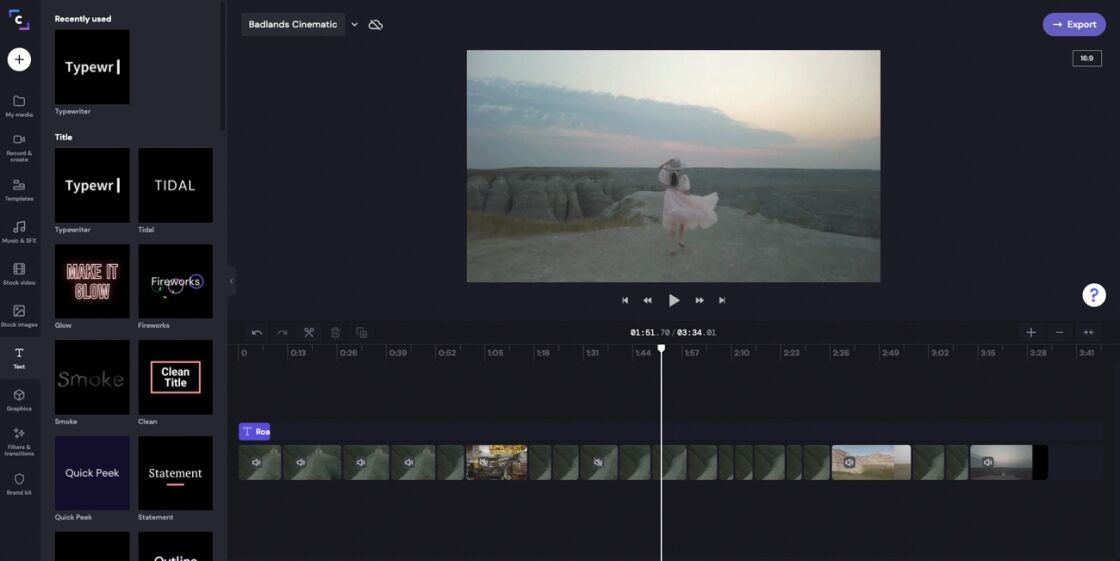One of the most tedious and complicated aspects of creating a video is the editing process. If you’re using professional video editing software, you’ll not only need a more powerful computer but also external hard drives to store your video files and to edit from.
For most casual filmmakers or video content creators focused on short-form video content, investing so heavily into professional editing software might not make sense.
This is where a platform like Clipchamp could fit your workflow.
Clipchamp is a browser-based video editor that gives you all the tools you need to edit video without having to download software to your computer. Overall, it’s a flexible video editing solution that can fit in many casual filmmakers and YouTube vlogger workflows.
In this article, I’m going to go over everything you need to know about Clipchamp including my first-hand experience using it to create a cinematic short film.
Hopefully, by the end of this article, you’ll have a better understanding of whether or not it’s a good fit for you!
Article Note: In this article, when I mention “professional video editing software” I’m talking about Adobe Premiere Pro and Final Cut Pro as those are the only professional-level editing software that I’ve used.
What is Clipchamp?
As I mentioned above, Clipchamp is a browser-based video editor with a simple user interface that has all the tools you need to edit a video quickly and easily.
The biggest advantages of Clipchamp when you compare it to more traditional video editing software (like Final Cut Pro and Adobe Premiere Pro) is that you don’t need to download the software to your computer, you don’t need to have the most powerful computer, and you don’t need a fast external hard drive.
This makes Clipchamp a good option for anyone who wants to edit video but doesn’t want to invest heavily in a laptop and external hard drive powerful enough to edit video using professional video editing software.
With that said, there are some limitations to be aware of with Clipchamp, especially if you’re editing 4k videos, longer-form content, or are a serious filmmaker.
PROS
- Browser-Based: Browser-based so you don’t need to download software to a computer, don’t need the most powerful computer, and don’t need the fastest external hard drive.
- Editing UI: Editing user interface is slick and allows you to quickly and easily put together a video.
- Pre-Made Templates: Includes a wide selection of pre-made video templates for different content goals and social media platforms. Makes it easy to quickly create custom-tailored videos.
- Cloud Sync: Gives you the option of uploading your video clips to the cloud via its Cloud Sync feature. Once the files are uploaded, you can work on your project on any computer connected to the internet and don’t have to worry about locating your video files locally.
- Price: Cost is pretty reasonable when compared to other video editing software.
CONS – Limitations for Filmmakers
- 1080p Max Export Resolution: The maximum export resolution is 1080p so it’s not the best for more serious filmmakers or those who want the absolute best quality video.
- Browser-Based: Since it’s browser-based, the editor will use your computer memory to power the program. If you import a lot of video clips or are working on a longer video, this can hit your computer memory hard and drastically slow down your computer as you can’t move your video files to another location.
- Limited Color Grading Options: The color grading options are pretty basic, especially for more serious filmmakers. You have the option to use filters and adjust for things like exposure, and saturation. However, there are no advanced options such as LUT support, adjustment layers, color grading scopes, etc.
- Compression: It looks like the video files are compressed on import and export. In addition, the maximum export resolution is 1080p, so you don’t get as crisp of final video export.
- Lack of Advanced Editing Features: Some advanced editing features that are common in professional editing software like reverse video and stabilization are not included.
Editing with Clipchamp – Cinematic Trip Through the Badlands
This was the first time I tried to edit a video using a browser-based video editor. Overall, I found it surprisingly easy to edit with Clipchamp but also learned about the limitations of using a browser-based editor.
To get a good idea of how Clipchamp might fit into my workflow, I decided to create a cinematic video inspired by the movie Nomadland during my road trip through Badlands National Park and Custer State Park.
All the footage in this video was shot with the DJI Pocket 2 in 4k 24FPS. Even though the maximum export resolution in Clipchamp is 1080p, I decided to shoot in 4k, to try to get the best video quality possible.
Camera Settings Used:
● Video Format: 4k 23.98 FPS
● Shutter Speed: 1/50
● ISO: As low as possible, but tried not to go over ISO 800
● White Balance: Auto
● Picture Profile: D-Cinelike
● ND Filters: Freewell Bright Day ND Filter
What Stood Out and How Clipchamp Compares to Professional Editing Software
The User Interface is Simple, Easy, and Intuitive to Use
When compared to more professional editing software such as Adobe Premiere Pro or Final Cut Pro, the first thing you’ll notice about the Clipchamp user interface is how much simpler it is. This is especially nice if you’re new to video editing or just a casual filmmaker.
One of the downsides of professional editing software, when you’re first getting started, is how overwhelming it can be.
Yes, professional editing software comes with more features and is more powerful than Clipchamp. However, if you’re just creating videos casually or just to share with friends and family on social media, you probably will not use 90% of the “professional” features.
I think what Clipchamp does very well is that they only include the features that you absolutely must have to create.
When you log in to the video editor, you’re presented with a clean editing timeline to work from. On the left, you’ll find all the tools that are available to you which include pre-made video templates, free music/sound effects, free stock footage, filters, transitions, and many more.
Then, from here, all you have to do is upload your video clips to your media folder before being able to drag, drop, cut, and put together your video in the timeline.
Feature Highlight – Automatic Clip Optimization: One overlooked benefit of using Clipchamp is that all video clips are automatically optimized for Clipchamp editing during the import process. With professional editing software, depending on how powerful/efficient your computer is, you might have to convert your video footage into another video format to get the best performance during video editing.
For example, before switching over to a Macbook Pro M1, I used Adobe Premiere Pro on a Windows laptop. Since the laptop was older, I had to first convert all my video files to an uncompressed video format to decrease the load on my computer while editing.
Pre-Made Video Templates Can Save A lot of Time
I’m assuming most of you are looking for a video editor to help you create content for social media. What’s nice about Clipchamp is that it includes a huge library of pre-built templates that are categorized by social media platform, special events, and aspect ratio too
To use a Clipchamp template, you just need to drag and drop it into the timeline. Once the pre-made clips, music, and transitions load, you can customize it with your video footage or other items from the stock library. Although templates themselves aren’t anything new, having access to them can save you hours of work, especially if you create many pieces of short-form content for specific social media platforms or create for a brand profile
The reason for this is because you don’t have to take any additional steps to resize your video to the right aspect ratio for a given social media platform. Once you select the template, all you have to do is drop in your video, change the music to your liking, edit the text, and you’re good to go.
When using professional video editing software, you will have to change the aspect ratio manually depending on what social media platform you’re exporting the video for. This isn’t hard to do, but if you’re creating many videos, the time can add up.
Cloud Sync Gives You Flexibility to Edit on Multiple Computers
Cloud Sync is one of the coolest features of Clipchamp and is something harder to do with professional editing software.
With Cloud Sync enabled, you’re able to back up your video files to the cloud. This will allow you to edit your videos from any WiFi-connected computer without having to relink your video files or having the files stored on your computer or hard drive.
Note From Personal Experience: If you do switch computers after uploading your videos to the cloud, you will have to download your video files before editing. Depending on how many video files are in your project, this could take a few minutes.
Some Downsides for More Serious Filmmakers
When comparing Clipchamp to professional video editing software, these are the three big downsides of Clipchamp. If you’re just a casual filmmaker who creates short-form content, YouTube videos or are just creating social media videos to share videos with your friends and family, I think items #2-3 won’t be too big of an issue.
However, with most cameras and even smartphones nowadays being able to shoot in 4k resolution, Clipchamp’s 1080p maximum export resolution might be a bigger factor in your decision.
1. 1080p Maximum Export Resolution
One of the biggest downsides of Clipchamp is that its maximum export resolution is 1080p. If you’re creating videos for Instagram, Twitter, or TikTok, this won’t be a big issue as they don’t support 4k videos yet. However, if you want the highest quality video possible for YouTube or Facebook, the 1080p max resolution could be a limiting factor.
For YouTube and Facebook videos, having the ability to upload videos in 4k could be beneficial because the platforms compress your videos when you import. By uploading in 4k or even 2k, your video will have more resolution to work with when being compressed which leads to a cleaner video.
With that said, there are pros and cons of using 4k resolution video footage vs 1080p resolution video footage. 4k videos are bigger file sizes, so you might need additional external storage and it’s harder for the computer to handle.
On the other hand, even though 1080p is a lower resolution, it’s a smaller file size, easier to edit, and most importantly many social media platforms have a max video resolution of 1080p.
2. Longer Videos are Harder on Software and Computer
If you’re thinking about editing longer videos (3-4 minutes long), especially using 4k video footage this is something to watch out for.
Since Clipchamp is browser-based editing software, the software uses the memory (ram) of your computer to power the software. If you have a large number of video clips uploaded or are editing a longer video, your computer memory can be hit hard which will slow down your computer and the Clipchamp editor.
From my own experience in editing the “Cinematic Trip Through the Badlands Video”, I ran into some performance issues when my editing timeline passed the roughly 2:30 minute mark.
However, one thing to point out is that I was working with 4k resolution video clips.
I haven’t tested it, but I think if I first compressed my videos or shot the video footage in 1080p video resolution this wouldn’t be as big of an issue when the timeline gets longer.
Again, this won’t be a problem if you’re creating short-form content, but if you’re editing long-form videos, this is something to keep in mind.
Note From Clipchamp: I spoke to the Clipchamp support team to resolve this and they informed me that this is a known issue when importing and working with large file sizes. They are always trying to improve the editor and are continuously releasing new updates so I expect this to change.
3. Limited Editing Features
Although Clipchamp does a great job in simplifying the video editing interface, some common and useful editing features are missing that you’ll find in professional editing software.
In my opinion, here are the more useful editing features which are missing from Clipchamp:
- Reverse Clip: Allows you to click a button to reverse the clip in the timeline
- Stabilization: Click to allow the program to auto stabilize the footage. Helps to decrease micro jitters
- Keyframes for Video and Audio: Keyframes allow you to add a “keyframe” to a point in the video or audio that allows you to change the clip at that specific point. For example, with a keyframe on the video clip, you can change the speed at a specific point in the video. Without keyframes, you have to cut the clip in order to change clip settings at a specific point.
- Adjustment Layer: An adjustment layer is a blank layer that you can place above your timeline which you can use for certain adjustments such as color correction and color grading. What’s nice about adjustment layers is that you’re not editing directly on your clip. So if you want to change your edits, you can just remove the adjustment layer instead of trying to remove the changes from the clip itself.
Conclusion: Who is Clipchamp For?
Overall, Clipchamp is a very flexible browser-based video editor that could be a great fit for many casual filmmaker’s workflows who are creating short-form video content or videos to share with friends and family. Since it’s browser-based, you won’t have to worry about your computer’s specs as much and won’t need more expensive, faster external hard drives to edit from.
One of the mistakes I see casual filmmakers make is to invest too heavily in the editing software when they’re unsure about how serious they will take it. In reality, the story of your video matters the most and all you need to create a powerful story in your video is a simple editing tool like Clipchamp.
Plus, with the option to pay monthly, you can subscribe to the video editor for as long or as little as you want.
With that said, if you’re a more advanced filmmaker who is looking for a more powerful video editing solution or are someone who is looking to edit longer-form content, professional editing software like Final Cut Pro or Adobe Premiere Pro are probably a better fit.
Of course, professional editing software is going to be more expensive. However, this type of software is much more powerful and will allow you to more easily manage a complicated and longer edit.
Overall, I really enjoyed my time using Clipchamp. If you’re a casual filmmaker or social media creator in the market for new video editing software, I definitely recommend you give it a try to see if it’s a good fit for you!